Upgrade Invite is a user flow that showcases the key new features included in the current available major Android OS upgrade.
The flow is intended to help convince users to upgrade their device to the latest OS version.
Once a device has an OS upgrade pending user approval, users receive a push notification displaying the new features and inviting them to perform the upgrade.
Device manufacturers can enable Upgrade Party for their Android OS devices, by submitting the Request to activate Android Upgrade Invite form.
Customize the Upgrade Invite experience
You can customize the Upgrade Invite experience in the following ways:
- Remove irrelevant features.
- Update the language in the text blocks.
- Modify the animations, colors, and fonts to match your brand.
To customize the flow, review the guidelines in the Upgrade Invite Style Guide and include your customization information in the form response.
Upgrade Invite Style Guide
Use this style guide to modify the Upgrade Invite look to suit your own brand (screens, colors, fonts). We highly recommend keeping the sizes and the structure close to the original design.
The Upgrade Invite flow features the following three components:
- Intro screen
- Feature screen
- Outro screen

An animation on each screen helps explain each feature.
Intro screen
The intro screen contains a short animation that welcomes the user and encourages them to start the flow shown on the intro screen.
Layout
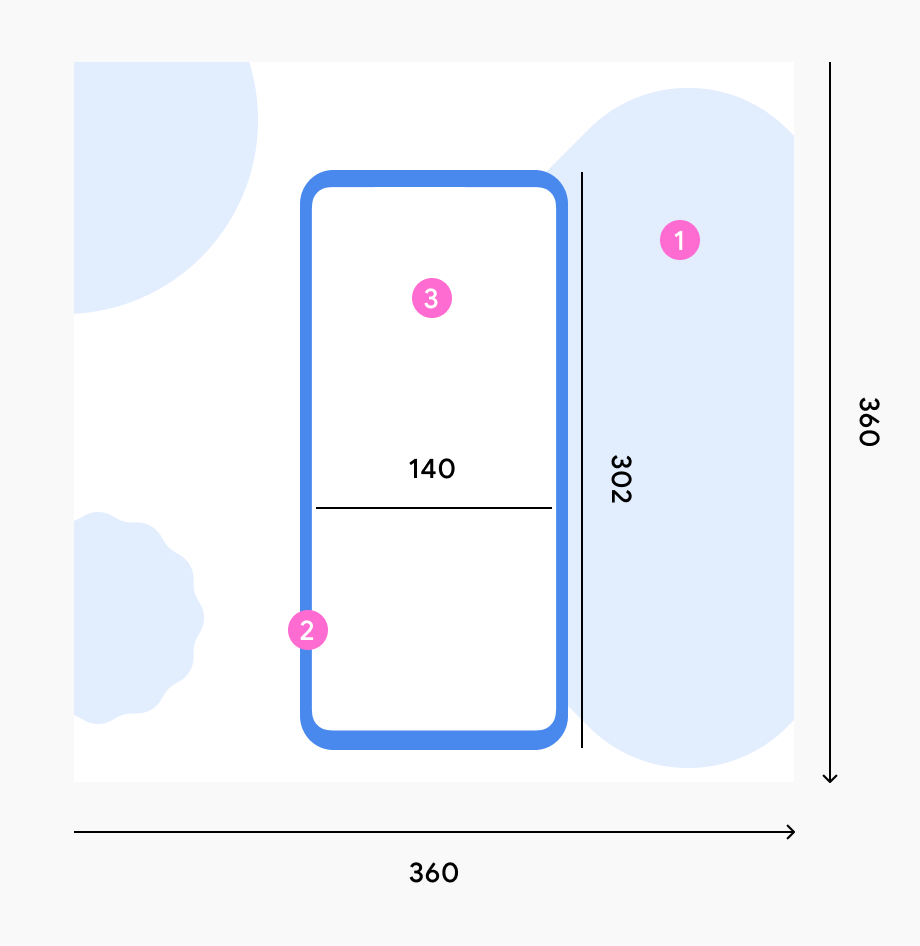
The device animation always consists of:
- White background and colorful shapes
- Device frame
- UI content
Styling
If you choose to adapt Material You styling, you can use the default colors and shapes shown in the example.
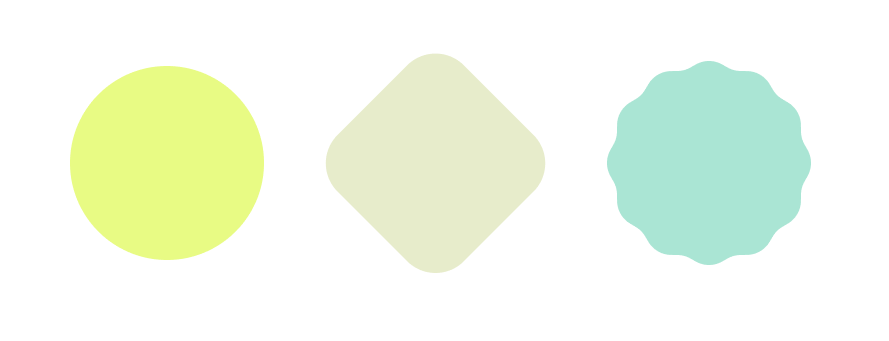
If you use your own brand color, make sure that it works well with the UI background.
Motion
Option 1: With a clock on the home screen
- Numbers enter the screen.
- Numbers move to the center while decreasing in size. The mobile phone frame appears.
- The phone decreases in size. The shapes start to enter the screen.
- The animation is completed. The shapes keep moving gently.

|

|
Option 2: No clock on home screen
- The mobile phone enters the screen.
- The phone moves to the center while increasing in size. The shapes start to enter the screen.
- The phone reaches the maximum size and the shapes keep moving.

|

|
Feature screen
Each feature screen highlights a feature in the new OS.
Layout
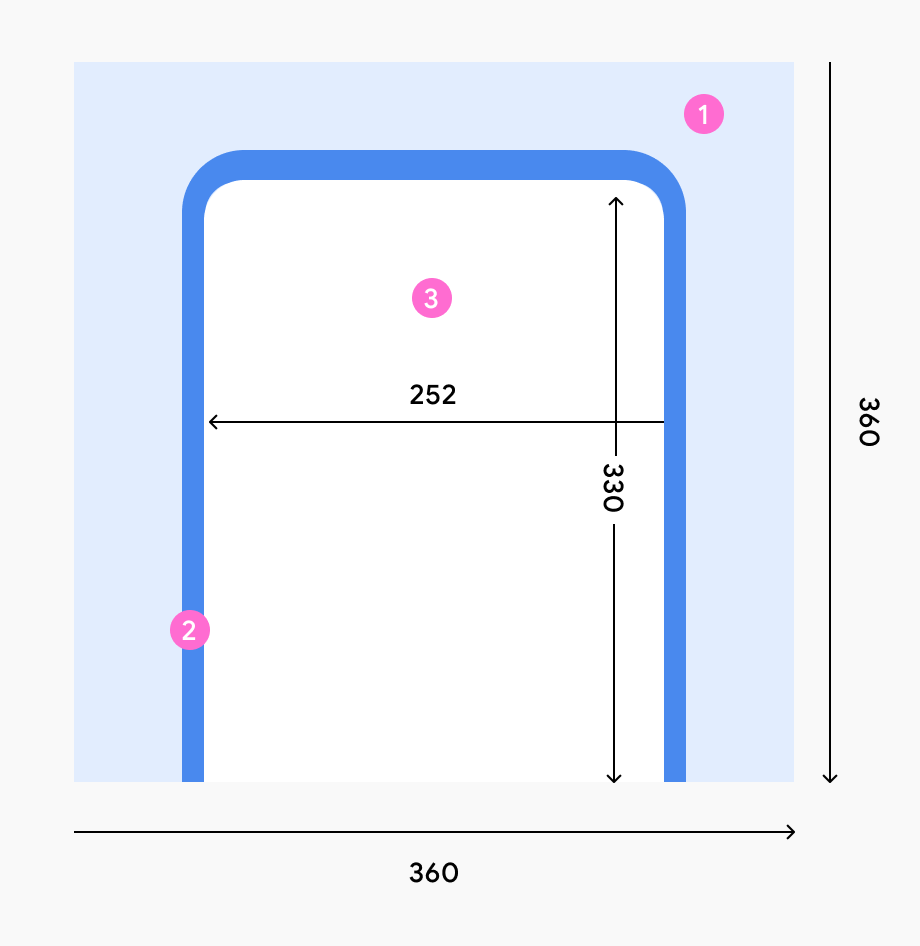
The device animation always consists of:
- Colorful background
- Device frame
- UI content
Styling
- Choose a background color that works well with the UI content and with the general appearance.
- Inside the screens, set font sizes that are readily legible. If needed, set larger font sizes.
Motion
Record an animation of each feature's flow, including touch interactions. Export the recordings as Lottie files.
Outro screen
The outro screen completes the flow. It indicates to the users that they've gone through all the screens.
Layout
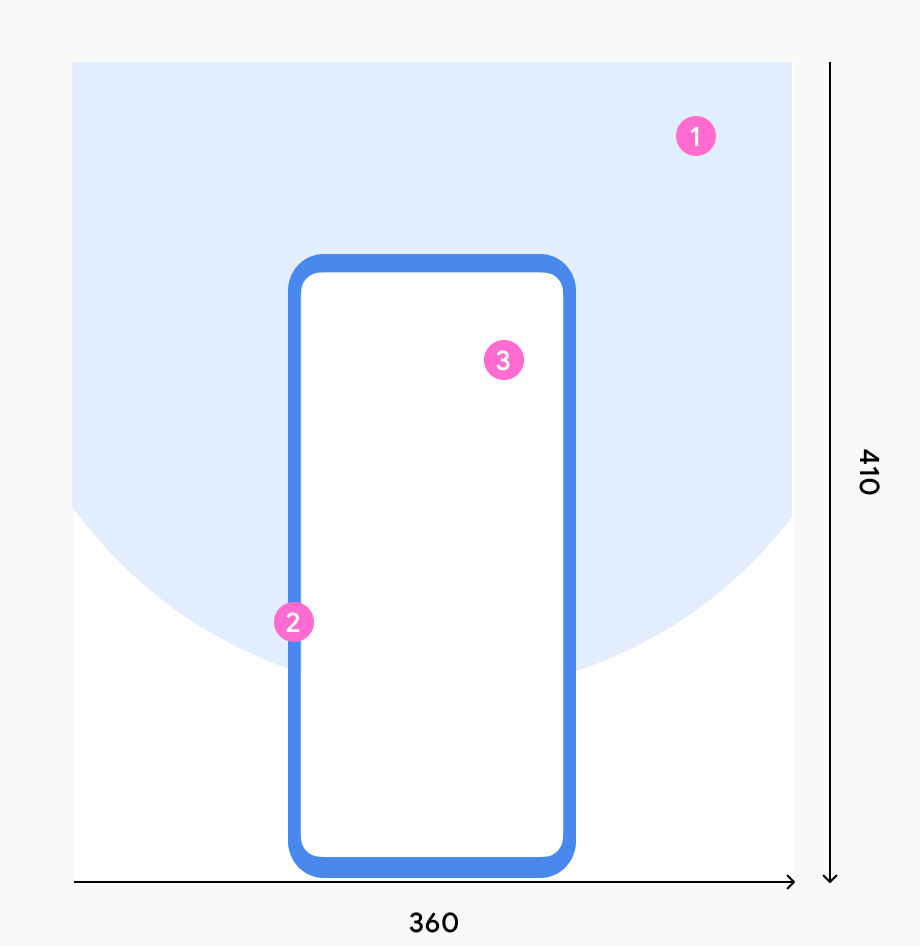
The device animation always consists of:
- Half circle on the background (plus animated shapes)
- Device frame
- UI content
Styling
- Select a background color that works well with the UI content and with the general appearance.
- Use a half-circle shape.
Motion
Follow the standard outro screen animation flow:
- The mobile phone moves up a bit.
- A circle appears in the background.
- Shapes come up from behind the mobile phone.
- The shapes fly out of the background like confetti.
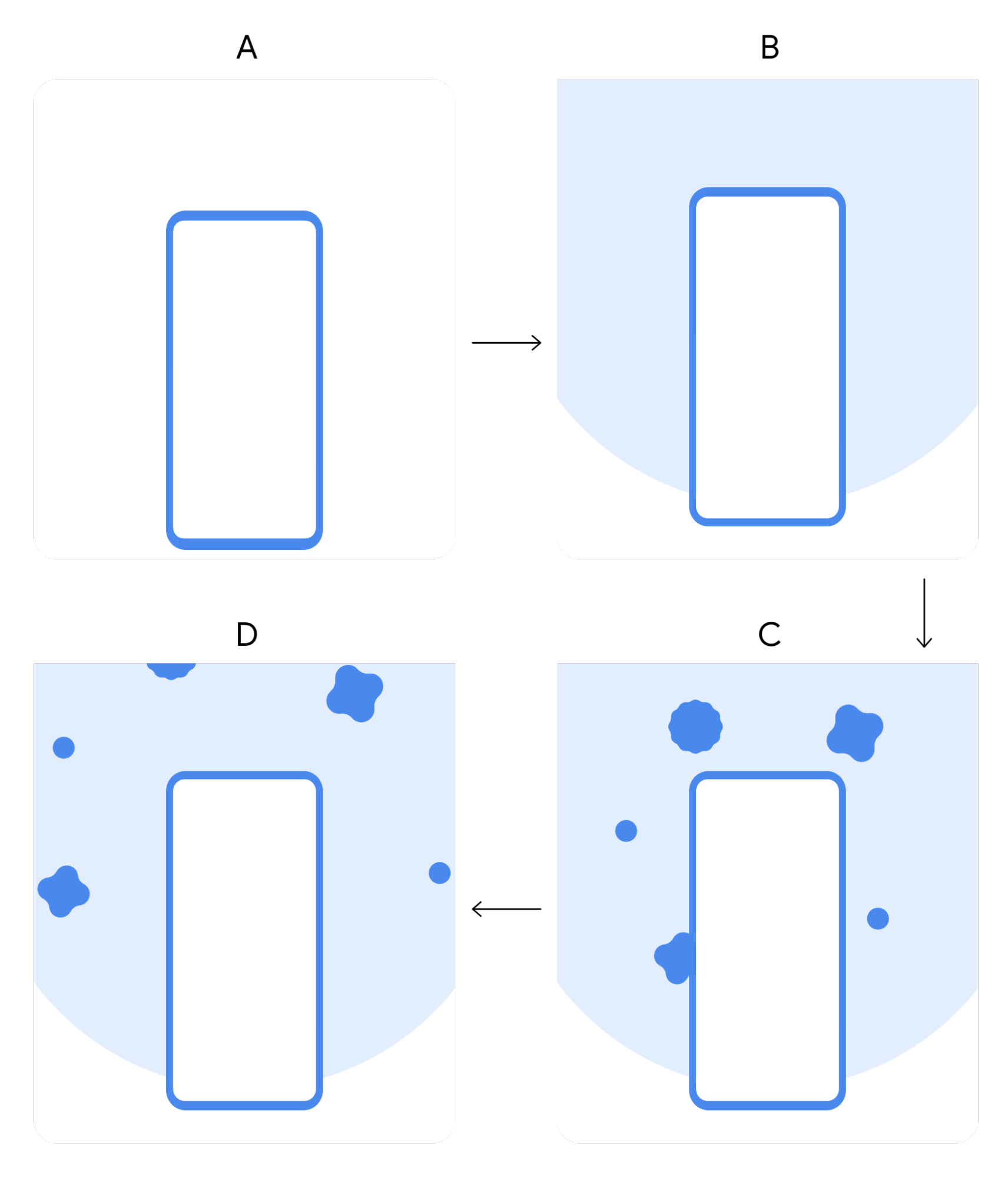
|

|
Test the Upgrade Invite Flow
- On the Android device, go to: Settings > Google > Upgrade Party debug.
- Prepare the trigger for Upgrade Invite for the relevant device OS
(depending on your current OS version, and the specific Upgrade Invite flow to
test. Either:
- Click Write Fake upgrade (current version). (for example, if you run Android 13 OS this will trigger the Android 13 test flow)
- Click Write pending upgrade (current version + 1). (for example, if you run Android 12 OS this will trigger the Android 13 test flow)
- Click Report OS upgrade
- Either click the received notification, or click Open Upgrade Invite.
Trigger options for Upgrade Invite
There are 3 different ways for triggering the Upgrade Invite flow: 1. automatic 2. broadcast 3. Play Services SDK triggered
Automatic - Google triggered notification (for gOTA running devices only)
For OEM devices that run gOTA, integration is automatic and no Upgrade Invite integration steps are required. Once a pending major OS upgrade is detected, this will send a push notification to the device from Google Play services, leading to the Upgrade Invite flow.
Android Broadcast - Google triggered notification (Recommended)
An app broadcast is the simplest and recommended way to integrate the Upgrade Invite flow.
A broadcast receiver enables you to trigger the Upgrade Invite flow from your app using a broadcast message. The broadcast sends a push notification to the device from Google Play services, leading to the Upgrade Invite flow.
Broadcast Prerequisites
To prepare your app, complete the steps in the following sections.
Make sure that your app's configuration files use the following values:
- A minSdkVersion of 14 or higher
- A compileSdkVersion of 28 or higher
- A usesPermission of android.permission.RECOVERY
Send the Broadcast
See below the instructions for the OEM app (or code) to send an Android broadcast to trigger the push notification:
Send broadcast with the action.
com.google.android.gms.growth.upgradeparty.upgradeinvite.ACTION_SYSTEM_UPDATEAdd the
com.google.android.gmspackage to the broadcast.com.google.android.gms
Additional requirements
The Upgrade Invite flow also enables users to perform the OS upgrade directly from the flow.
For this to work, expose a custom intent that Google can call from the Upgrade Invite flow that triggers the downloading of the update.
Example Broadcast Usage
See the following example of a application broadcast:
Context context = getApplicationContext();
Intent upgradeInviteIntent = new Intent()
.setAction( "com.google.android.gms.growth.upgradeparty.upgradeinvite.ACTION_SYSTEM_UPDATE")
.setPackage("com.google.android.gms");
.putExtra("com.google.android.gms.growth.upgradeparty.upgradeinvite.EXTRA_PENDING_ANDROID_OS_VERSION_NUMBER", 14);
context.sendBroadcast(updateIntent);
The value of the EXTRA_PENDING_ANDROID_OS_VERSION_NUMBER key is an Integer
indicating the pending OS version (in this example, the Android version to be
installed is 14). This is used to determine which Upgrade Invite flow will
be triggered.
Play Services SDK - flow triggering only
The third party SDK enables you to trigger the Upgrade Invite flow from your app or your own OTA notifications. Use a third party external API to activate the Upgrade Invite flow itself. This method is less recommended.
Prerequisites
To prepare your app, complete the steps in the following sections.
Make sure that your app's build file uses the following values:
- A minSdkVersion of 14 or higher
- A compileSdkVersion of 28 or higher
Configure your app
To configure your app:
1. Extract the library from the provided .zip file, and place it in your
repository.
2. Add the dependencies for the Google Growth SDK to your module's app-level
Gradle file, normally app/build.gradle:
dependencies {
implementation files('<PATH_TO_BINARY>/play-services-growth-16.1.0-eap04.aar')
}
To provide the client’s dependencies, include the following libraries:
com.google.android.gms:play-services-base:18.0.1 com.google.android.gms:play-services-basement:18.0.0 com.google.android.gms:play-services-tasks:18.0.1
API Initialization
To initialize a client, use the UpgradeParty class:
import com.google.android.gms.growth.UpgradeParty; UpgradeParty.getClient(activity);The activity parameter should be the initiating Activity object.
API functions
The resulting UpgradePartyClient exposes the following functionality.
isEligibleForUpgradeInvite
import com.google.android.gms.growth.UpgradeInviteEligibilityParams;
Task<Boolean> isEligibleForUpgradeInvite(UpgradeInviteEligibilityParams params);
/** Contains parameters for the eligibility query. */
class UpgradeInviteEligibilityParams {
/** Integer indicating the pending OS version (in this example, the Android version to be installed is 14). This is used to determine which Upgrade Invite flow will be triggered. */
int pendingAndroidOsVersionNumber;
}
Returns a Task that asynchronously verifies if the user is eligible for an Upgrade Invite. The resulting boolean value indicates whether the user is eligible or not.
invokeUpgradeInvite
Task<Void> invokeUpgradeInvite();
Invokes the Upgrade Invite Activity. The resulting _Task _object indicates whether an error occurred when starting the activity.
Error Codes
Both API methods may fail with an exception of type com.google.android.gms.common.api.ApiException. In such cases, the caller is expected to retry at a later time. Expected common status codes) include:
- INTERNAL_ERROR - for any error in the underlying logic’s flow
- TIMEOUT - if the request couldn't be handled in a timely manner
- API_NOT_CONNECTED - when the API isn't available (that is, UpgradeParty module is not ready yet)
- NETWORK_ERROR - the request couldn't be handled due to network errors
- DEVELOPER_ERROR - the calling package isn't allowed to access the UpgradeParty API
Example SDK Usage
import android.app.Activity;
import android.os.Bundle;
import android.view.View;
import com.google.android.gms.growth.UpgradeParty;
import com.google.android.gms.growth.UpgradePartyClient;
public class SampleActivity extends Activity {
@Override
protected void onCreate(Bundle savedInstanceState) {
super.onCreate(savedInstanceState);
final UpgradePartyClient client = UpgradeParty.getClient(this);
// Hide the invocation button initially
View startUpgradeInviteButton = findViewById(R.id.__some_button__);
startUpgradeInviteButton.setVisibility(View.GONE);
// Register an onClick handler to invoke the Upgrade Party Activity
startUpgradeInviteButton
.setOnClickListener(
view -> {
client
.invokeUpgradeInvite()
.addOnCompleteListener(
task -> {
if (!task.isSuccessful()) {
// Do something with error, see task.getException()
}
});
});
}
// Check if eligible for an Upgrade Party
client
.isEligibleForUpgradeInvite()
.addOnCompleteListener(
task -> {
if (!task.isSuccessful()) {
// Do something with error, see task.getException()
} else {
// Show/Hide invocation button, based on the result
int visibility =
task.getResult() ? View.VISIBLE : View.GONE;
startUpgradeInviteButton.setVisibility(visibility);
}
});
}
